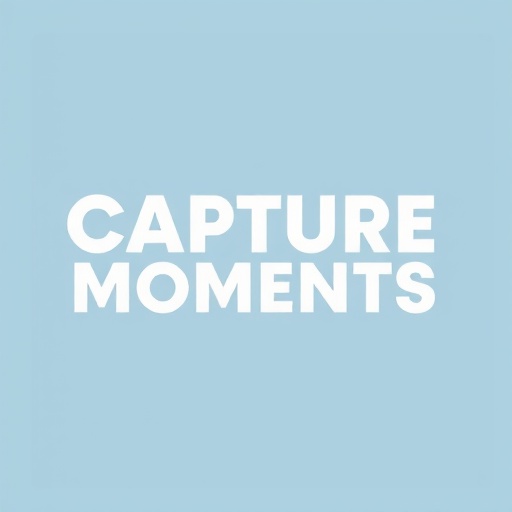Photo editing is an essential part of modern photography. Even the most skilled photographers use post-processing to enhance their images and express their creative vision. This guide will introduce you to the fundamental editing techniques that can transform your good photographs into great ones, while helping you develop your unique editing style.
Why Edit Your Photos?
Before diving into techniques, it's important to understand the purpose of photo editing. Contrary to some misconceptions, editing isn't about "fixing bad photos" or creating deceptive images. Instead, it serves several valuable purposes:
- Overcoming camera limitations: Even the best cameras can't perfectly capture what the human eye sees, especially in high-contrast scenes
- Refining composition: Minor cropping and straightening can perfect an otherwise strong image
- Enhancing mood and atmosphere: Color grading and tonal adjustments help convey the emotional quality of a scene
- Developing a consistent style: Editing helps create a cohesive look across your photography portfolio
- Removing distractions: Cleanup edits help viewers focus on your intended subject

Choosing Your Editing Software
There are numerous photo editing applications available, ranging from free to subscription-based professional tools. Here are some popular options:
Entry-Level Options
- Adobe Lightroom Mobile (Free version): Powerful mobile editing with limited features
- Snapseed: Free, feature-rich mobile editor by Google
- GIMP: Free open-source alternative to Photoshop
- Darktable: Free open-source alternative to Lightroom
- Apple Photos: Built-in editor for Mac/iOS users with surprisingly capable adjustments
Professional Options
- Adobe Lightroom Classic/Lightroom CC: Industry standard for organizing and editing photos
- Adobe Photoshop: The most powerful pixel-level editing tool
- Capture One: Professional alternative to Lightroom with excellent color editing
- Affinity Photo: One-time purchase alternative to Photoshop
- Luminar AI/Neo: AI-powered editing with automated enhancement tools
For beginners, we recommend starting with Lightroom (or one of its free alternatives) as it provides a comprehensive set of tools in a relatively intuitive interface. This tutorial will focus on universal concepts that apply across most editing software.
RAW vs. JPEG: The Foundation of Editing
Before we discuss editing techniques, it's important to understand file formats. If possible, shoot in RAW format rather than JPEG for maximum editing flexibility.
Why RAW is superior for editing:
- Contains all the data captured by your camera's sensor
- Provides greater latitude for exposure adjustments (recover highlights and shadows)
- Offers more precise white balance control
- Enables non-destructive editing
- Higher bit depth for smoother tonal transitions
If you're not shooting in RAW yet, consider switching for images you plan to edit extensively.
Essential Editing Techniques
1. Global Adjustments: The Editing Foundation
Start your editing workflow with these fundamental global adjustments:
Exposure and Contrast
The exposure slider adjusts the overall brightness of your image, while contrast affects the difference between light and dark areas.
Tips for exposure adjustments:
- Aim for a balanced histogram that uses the full tonal range without significant clipping
- For most images, slightly increase contrast to add depth and dimension
- Use the whites and blacks sliders (in Lightroom) for finer contrast control
White Balance
White balance adjusts the color temperature of your image, from cool (blue) to warm (yellow/orange).
White balance techniques:
- Use the eyedropper tool to click on something that should be neutral gray
- Adjust temperature for creative effect—warmer for cozy, inviting images; cooler for calm, serene moods
- The tint slider adjusts the green-magenta balance, helpful for correcting fluorescent lighting or skin tones
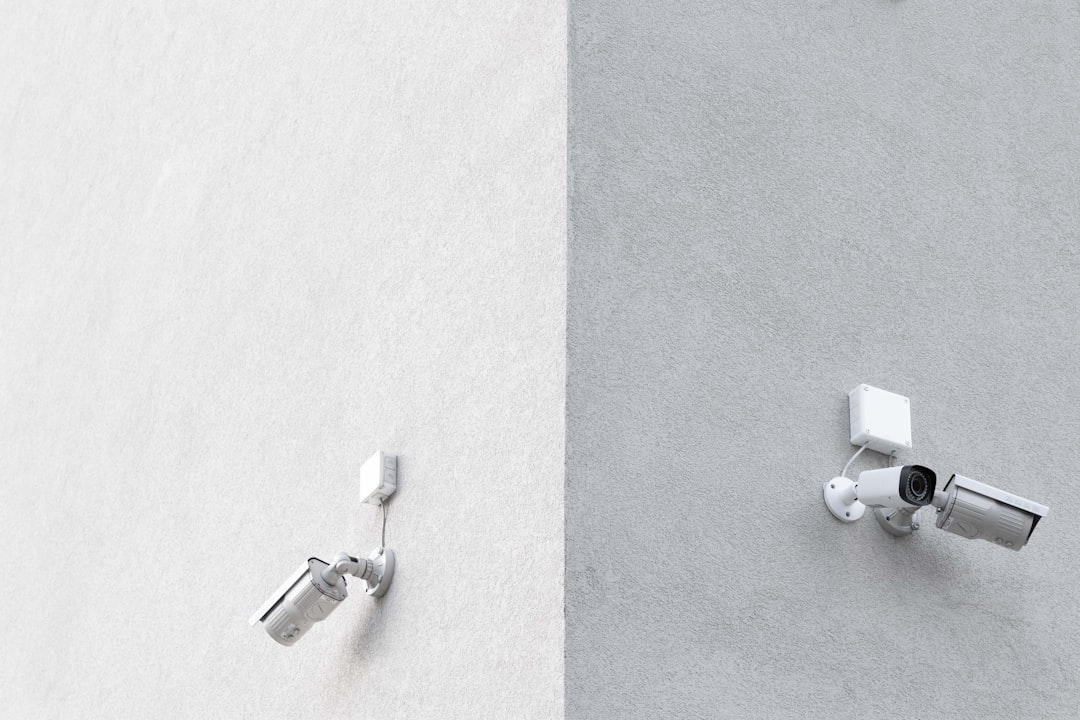
Highlights and Shadows
These controls allow you to recover detail in very bright or dark areas of your image.
Best practices:
- Reduce highlights to recover detail in bright areas like clouds or bright windows
- Increase shadows to reveal detail in darker areas
- Use these sliders conservatively—excessive adjustment can create an unnatural, flat look
2. Cropping and Straightening
Even well-composed images often benefit from minor cropping adjustments.
Cropping considerations:
- Remove distracting elements at the edges of the frame
- Improve composition by placing key elements at strong points in the frame
- Consider different aspect ratios for different purposes (square for Instagram, 16:9 for video thumbnails, etc.)
- Always straighten horizons unless the tilt is intentional
3. Clarity, Texture, and Dehaze
These mid-tone contrast adjustments add definition and dimension to your images.
- Clarity: Enhances mid-tone contrast, adding "punch" to images
- Texture: Enhances fine details and textures without affecting smoother areas
- Dehaze: Cuts through atmospheric haze and adds contrast and saturation
Usage tip: These tools are powerful but easy to overuse. Subtle adjustments (5-15 on Lightroom's scale) often work best. Consider reducing clarity for portraits to create softer skin.
4. Vibrance and Saturation
These adjustments control the intensity of colors in your image.
- Saturation: Increases or decreases the intensity of all colors equally
- Vibrance: Intelligently increases saturation of less saturated colors while protecting skin tones and already-saturated areas
Pro tip: Vibrance is usually more subtle and natural than saturation. For most images, try vibrance first. If you need more impact, add a small amount of saturation.
5. Selective/Local Adjustments
After global adjustments, apply selective edits to specific areas of your image.
Common selective adjustment tools:
- Graduated filters: Apply adjustments that gradually fade across the image (perfect for skies)
- Radial filters: Apply adjustments in circular or oval shapes (ideal for vignettes or highlighting subjects)
- Adjustment brushes: Paint adjustments precisely where needed

Typical applications:
- Darkening overly bright skies with a graduated filter
- Brightening your subject with a radial filter
- Enhancing eyes or reducing shine on skin with an adjustment brush
6. Lens Corrections
Most editing software can automatically correct lens distortion, chromatic aberration, and vignetting.
Key corrections:
- Distortion: Fixes barrel or pincushion distortion from wide-angle or telephoto lenses
- Chromatic aberration: Removes color fringing along high-contrast edges
- Vignetting: Corrects darkened corners caused by lens limitations
Workflow tip: Apply lens corrections early in your editing process, as they can affect the overall look of your image.
7. Sharpening and Noise Reduction
These finishing touches enhance detail and clean up your image.
Sharpening guidelines:
- Apply sharpening according to output (less for web, more for print)
- Hold Alt/Option while adjusting the masking slider to target sharpening to edges only
- View at 100% (1:1) when making sharpening adjustments
Noise reduction balance:
- Luminance noise reduction smooths graininess but can reduce detail
- Color noise reduction removes color speckles without affecting sharpness as much
- For high-ISO images, find the balance between noise reduction and detail preservation
8. Creative Color Grading
Beyond basic adjustments, color grading helps establish mood and style.
Color grading techniques:
- Split toning/Color grading: Add different colors to highlights and shadows
- HSL (Hue, Saturation, Luminance): Adjust specific color ranges independently
- Tone curves: Fine-tune contrast and color for precise control
Creative approach: Consider the emotional quality you want to convey. Warm tones (orange, yellow) create cozy, nostalgic feelings. Cool tones (blue, teal) evoke calm, serene, or sometimes melancholy moods.
Developing Your Editing Workflow
An efficient, consistent workflow helps you edit more effectively:
- Cull first: Select your best images before editing
- Apply basic corrections: Lens corrections, white balance, exposure
- Refine the image: Crop, adjust contrast, highlights/shadows
- Enhance details: Clarity, texture, local adjustments
- Color adjustments: Vibrance, HSL, color grading
- Final touches: Sharpening, noise reduction, vignetting
Time-saving tip: Create and save presets for your favorite editing styles or common scenarios (landscape, portrait, black and white). These provide consistent results and serve as starting points that you can fine-tune for each image.
Beyond the Basics: Advanced Editing Considerations
Editing for Different Genres
Different types of photography benefit from different editing approaches:
- Portraits: Focus on skin tones, selective softening, eye enhancement
- Landscapes: Emphasis on dynamic range, color vibrancy, and detail
- Street Photography: Often benefits from higher contrast, sometimes black and white conversion
- Wildlife: Detail enhancement, careful noise reduction, and subtle vignetting to focus attention
Developing a Consistent Style
A recognizable editing style helps your work stand out and creates a cohesive portfolio:
- Study photographers whose work you admire to understand their aesthetic choices
- Experiment with different looks but eventually focus on refining a signature style
- Create custom presets that reflect your preferred editing decisions
- Consider how your editing complements the subjects and stories in your photographs

The Ethics of Photo Editing
As you develop your editing skills, consider these ethical guidelines:
- For photojournalism and documentary work, maintain factual accuracy and avoid manipulative editing
- When editing portraits, respect your subjects—enhance rather than fundamentally change appearances
- Be transparent about significant manipulations when appropriate
- Consider the messages your editing choices communicate about beauty standards, reality, and truth
Conclusion: The Journey of Editing
Photo editing is both technical and creative—a skill that develops over time through practice and experimentation. Don't be afraid to try new techniques and push boundaries as you discover your unique visual voice.
Remember that editing should enhance your photography, not define it. The strongest edits begin with well-composed, well-exposed images that have a clear purpose or story.
As you continue your editing journey, focus on developing a thoughtful, intentional approach rather than following trends. Your editing should serve your creative vision, helping you share how you see the world through your unique photographic perspective.
In future articles, we'll dive deeper into advanced editing techniques, including compositing, creative effects, and professional retouching methods. Stay tuned!